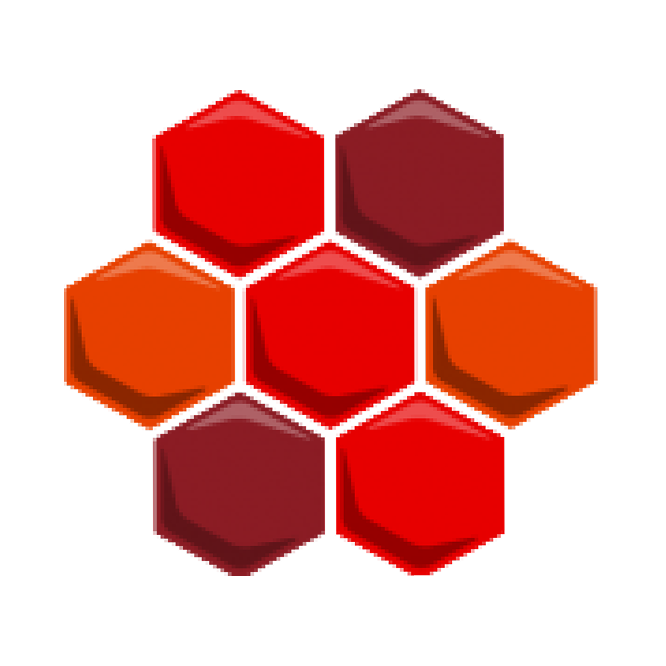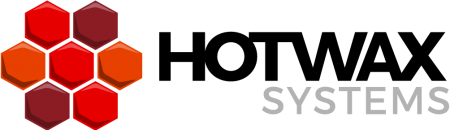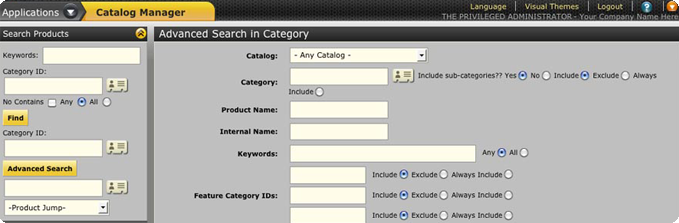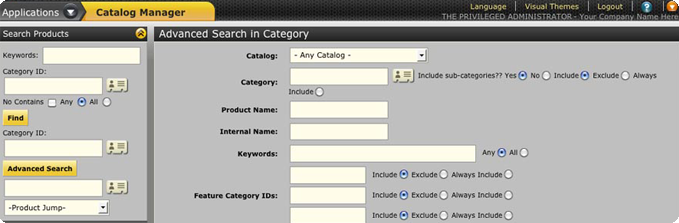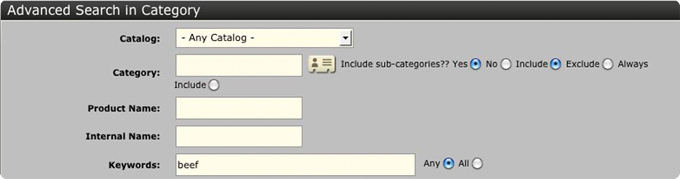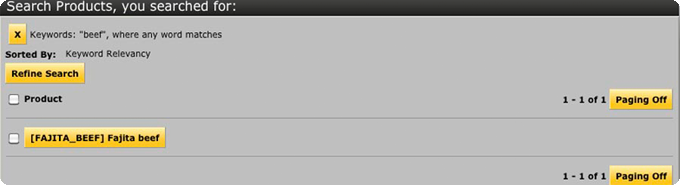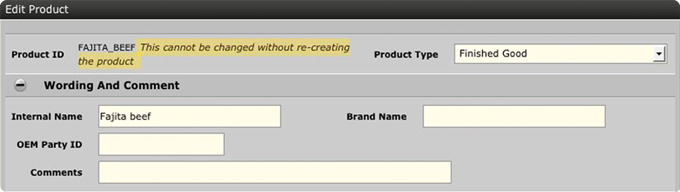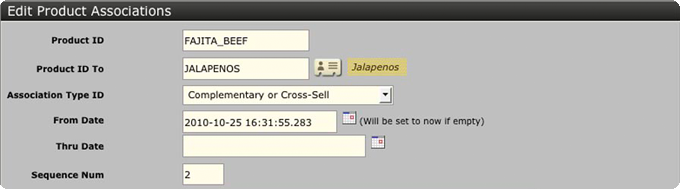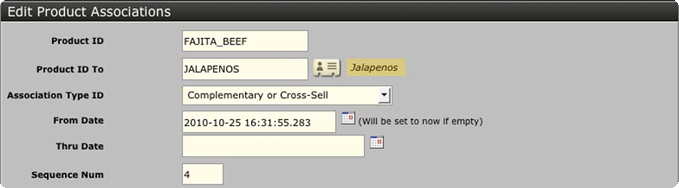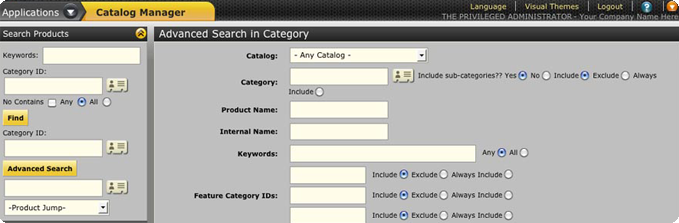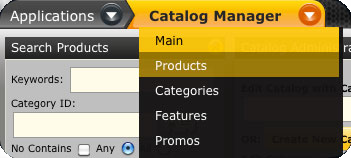Building off of other OFBiz catalog manager tutorials that Pranay and Vikas built earlier this year, today I will be diving into managing cross sell information in OFBiz. We’ll break this up into two separate sections: Adding Cross Sell Products and Editing Cross Sell Products once they are added.
Add Cross Sell Product(s)
Let’s first talk about prerequisite for managing this part of the catalog:
The user must at least have the role of catalog manager. There are other roles that they can have that encompass catalog management, but they must have the ability to go here and manage this content.
The data must be setup so that the product’s association type is modeled correctly in the system. Basically what this is saying is that some association types, while they may look like they would fit in here, will not have the product show up correctly on the front end if you do not do this properly.
Now that we know that – let’s discuss adding cross sell product associations to your products.
Go to the “Catalog” component and click on the “Advanced Search” Button within “Search Products”.
Fill in the search values on the “Find” screen and click on the “Find” button.
A list of products will be displayed based on the search criterion.
Click on any of the products and the “Edit Product” page of the selected product will get displayed.
Click on the “Associations” tab.
Fill in the following details in the “Add Association” form :
- Product Id
- Product Id To
- Association Type Id (Select Association Type as ‘Complementary Or Cross Sell’)
- From Date
- Sequence Number
- Reason
- Instruction
- Quantity
Click on the “Create” button after entering the information.
Then you’ve got your association taken care of, and you will see it displayed on the “Associations from this Product to” section of your product management page:
If your front end supports it, you will see your cross sell items on the front end of your website in the “Recommended Products” section of your product detail or shopping cart pages.
Edit Cross Sell Product(s)
Now that you can add cross sell products to your product associations, let’s discuss how you can edit this information in OFBiz. The prerequisites are exactly the same as for adding cross sells into the system except to edit it, you need to already have created the cross sell product association :).
Here are the steps for editing cross sell product associations:
Go to the “Catalog” component and click on the “Advanced Search” Button within “Search Products”.
Fill in the search values on the “Find” screen and click on the “Find” button.
A list of the products will be displayed based on the search criterion.
Click on any of products and the “Edit Product” page of the selected product will get displayed.
Click on the “Associations” tab.
On the “Associations” page, click on the “Edit” button next to the complementary product in the “Associations from this Product to” section.
Update the following details in “Add Association” form:
- Thru Date
- Sequence Number
- Reason
- Instruction
- Quantity
Click on the “Update” button to save the details.
Use the “Delete” button to delete the associated cross sell product – if necessary.
Now you’ve got your association tuned (or deleted) depending on what you needed to do in your system. The changes will be reflected on the “Associations from this Product to” section of Associations page and will also be reflected on your front end in the “Recommended Products” section of your product detail page or shopping cart pages.
More OFBiz tutorials to come in the not too distant future – stay tuned!
Tim Ruppert is a Chief Operating Officer at HotWax Media, an OFBiz service provider, as well as an OFBiz project committer and active community member. Tim will join other HotWax Media employees and advisers in periodically posting thoughts here related to OFBiz, eCommerce, ERP, and related topics.