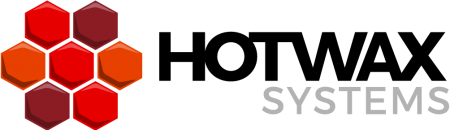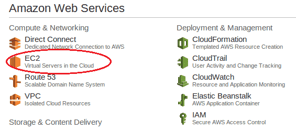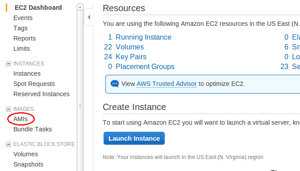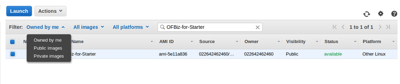Ready?
DIY: Kickstart your Apache OFBiz instance on AWS today!
Today’s HotWax DIY project will walk (or run) you through how to kickstart your own Apache OFBiz 13.07 instance on AWS.
Set.
Intensive training is not necessary. To get started, an AWS account and interest in running or experimenting with your own Apache OFBiz 13.07 instance will set you off and running.
Go!
→FIRST: search and select Amazon Machine Images (AMIs)
- Create an account on Amazon AWS (https://aws.amazon.com/)
- Login into the application and go to Services -> EC2 (https://console.aws.amazon.com/ec2/v2/home?region=us-east-1#)
3. Select ‘US East (N. Virginia)’ area zone from right top corner of screen.
4. Select IMAGES -> AMIs from left navbar of screen
5. Select search filter ‘Public Images’ and search the specific images with the keyword ‘OFBiz-for-Starter’
→NEXT: restore Amazon Machine Images (AMIs)
Once the above steps are completed, you will see a list of available images that can be selected and restored for performing further testing. Here’s how to restore the images:
- Once you have selected an image, click on ‘Launch’ to launch the image.
- Select instance type ‘c3.large’ and click on the ‘Next:Configure Instance Details’ button
- Select options from ‘Configure Instance Details’ (You can also continue with default options)
- Click on ‘Next Add Storage’ button
- Now click on ‘Next:Tag Instance’ button
- Add name of the instance in the ‘Value’ field
- Click on the ‘Next:Configure Security Group’ button
- Click on the Add Rule button to add new TCP rule (Select Type: ‘Custom TCP Rule’, Protocol: ‘TCP’, Port: 8080, Source: ‘anywhere’)
- Click on the Add Rule button to add one more TCP rule (Select Type: ‘Custom TCP Rule’, Protocol: ‘TCP’, Port: 8443, Source: ‘anywhere’)
- Click on the ‘Review and Launch’ button
- Click on the ‘Launch’ button
- You can see your newly created instance in ‘INSTANCES -> Instances’ link from left nav-bar
- Select the instance and note down the PUBLIC_IP and PRIVATE_IPs
→FINALLY: connect to your new AMI using SSH command
- ssh ofbiz@<PUBLIC_IP>
- Enter the password: “ofbiz”
- Go to sandbox/ofbiz-13.07/
- Start the server using ./ant start
Finish Line for Apache OFBiz 13.07 Kickstart:
Congratulations on setting up your new Apache OFBiz 13.07 instance at AWS!
Next HotWax DIY Project:
Game on for our next post: How to Setup OFBiz OOTB E-commerce in 15 Minutes or Less!
Questions?
Help line: 877-736-4080 .
→Give HotWax Media a call or contact us here for expert design, implementation, and support of your enterprise OFBiz system.