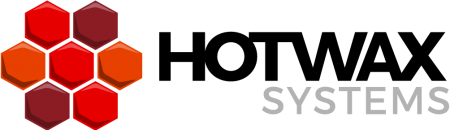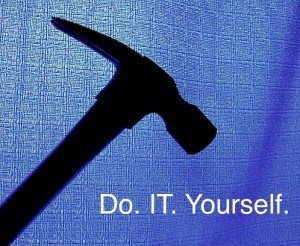Do IT Yourself: configure OFBiz warehouse-inventory management for your online store in time for the holiday shopping season.
Ready:
In a recent HotWax blog post we discussed key warehouse management processes and how Apache OFBiz can support them. Today, we will show you how to configure OFBiz warehouse-inventory management for your online store.
Set:
Before you can proceed, you must first create an online store. Need help? Our DIY blog post will walk you through the process.
Go:
To configure OFBiz warehouse-inventory management, follow these steps.
- Go to http://localhost:8080/facility/control/main and click on “Create new Facility” Button.
- Set up values as shown in the image below and Save. (Your warehouse will be created once you perform this step.)
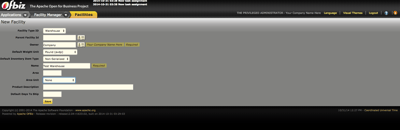
- Now go to the Catalog Manager : http://localhost:8080/catalog/control/main
- Stores http://localhost:8080/catalog/control/FindProductStore , Choose your store from here.
- You will be taken to http://localhost:8080/catalog/control/EditProductStore?productStoreId=9000
Now you are ready to set up your OFBiz instance to run the warehouse management application.

6. Inventory Facility Id:
Choose your warehouse for this store from the drop-down menu.
7. One Inventory Facility : Y
OFBiz can be configured for multiple warehouse as well, but in this example we will setup a single warehouse. So set this flag to Y.
8. Is Immediately Fulfilled : N
Here we assume that your web store will be using the warehouse application to execute reservations and fulfill your order. Therefore, items will not be immediately fulfilled. So, set this flag to N. (This flag should be set to Y only when you fulfill items immediately–for example when you are configuring your store for a POS application.)
9.Check Inventory: N
This flag is to enable back orders in your system. If you take back orders then set this flag to N. If you don’t allow back orders (i.e you don’t allow the customer to place an order if an item is “out of stock”) then set this flag to Y
10. Reserve Inventory: Y
This flag means “reserve inventory on order”, and determines whether a reservation will be made when an order is created/approved. Setting this flag to Y will reserve inventory items automatically when an order is created/approved.
If you don’t have enough items in inventory to fill all orders and want to accept back orders, set this flag to Y. Then when items are received in the warehouse they will be allocated to back orders.
11. Require Inventory: N
This flag indicates whether or not negative reservations are allowed. Set this flag to N. [The system will create negative reservations for back ordered items when this flag is set to N and the Reserve Inventory flag is set to Y.]
12. Balance Res On Order Creation: Y
If you want your system to automatically fulfill highest-priority orders, always set this flag to Y. Doing so makes the system pick all the orders awaiting fulfillment and reserve inventory for all un-fulfilled sales orders. Inventory will be transferred first to high-priority orders and orders with earlier delivery dates.
13. Show Out Of Stock Products: – –
IGNORE this flag because you should always display items that are temporarily out of stock. You do not need to allow users to add those items to their carts, but displaying them shows the full range of your products and also boosts your SEO. So leave this flag empty.
14. Reserve Order Enum Id: FIFO Received
The FIFO Received algorithm will reserve first the items that were the first received in your warehouse, so choose this status to achieve “first-in-first-out” inventory management.
Finish line: OFBiz warehouse-inventory management
Congratulations on implementing your initial OFBiz warehouse-inventory management configurations!
Contact us today!
Today’s DIY project is just one example of how OFBiz can improve your efficiency and profitability. Contact us now to learn more about how OFBiz can turbo-charge your enterprise commerce operation.